New Features of HyperWorks' Interface March
This blog post serves as an introduction to the new interface of Altair HyperWorks. We'll cover the basics of the interface, including the new features
As you might have noticed, Altair HyperWorks has recently undergone an update, including significant changes to its graphical user interface (GUI). Many users learned to love HyperWorks in the previous interface (Legacy HyperWorks). In this blog post, we will discuss some of the overarching differences in the new HyperWorks GUI and how they affect the user experience. To find a more detailed breakdown checkout this blog article posted in the Altair Community. Starting with the 2023 release of HyperWorks, the Legacy versions will be transitioning to maintenance mode, so it wont be receiving enhancements.
Why Make the change?
Before I jump into some of the differences, I wanted to be sure to answer the first question most user have, which is: “Why should I make this change?”. By using the new interface and adopting new workflows, users can expect anywhere from 15-70% (a click factor of 2-10 clicks) productivity enhancements. Don’t feel overwhelmed by the changes, Altair offers free training for customers, with one specifically for HyperWorks 2022 and above.
New Interface Features
Ribbon Style Toolbar
The new HyperWorks GUI is designed to be more intuitive and user-friendly than the previous version. One of the most noticeable changes is the introduction of a new ribbon toolbar. This type of toolbar is not only more efficient and easier to understand, like many other business critical software tools, so should feel familiar to most users. In the Legacy HyperWorks, the toolbar consisted of different dropdown menus to find your selection. With the new ribbon toolbar users can find all the tools and functions needed for a particular task with both textual and graphical mediums. This makes it easier to find and use the required features.
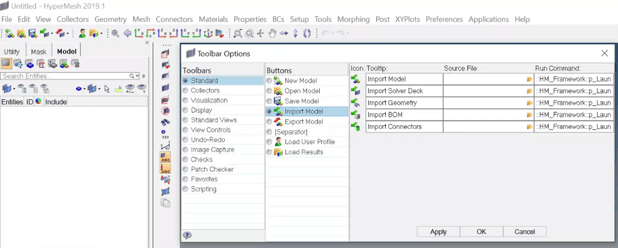 Fig 1: Legacy HyperWorks GUI with menu style toolbar
Fig 1: Legacy HyperWorks GUI with menu style toolbar

Fig 2: Ribbon Style Toolbar in new HyperWorks Interface
They’ve also added a search bar feature, which allows users to search for the specific function if for some reason they cant find it in the menus.
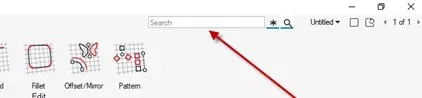 Fig 3: HyperWorks Search Bar
Fig 3: HyperWorks Search Bar
One other helpful feature is the small camera icon that’s added with each command in the new GUI. This icon allows the user to investigate further what that command does.
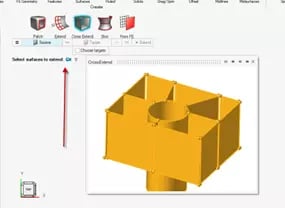 Fig 4: Camera Icon on CrossExtend feature
Fig 4: Camera Icon on CrossExtend feature
HyperMesh
Since Altair HyperMesh is built into the HyperWorks platform, this means HyperMesh gets an update as well. The standard meshing tools that made HyperMesh the industry leading preprocessor are still included in the new interface, but now users can now take advantage of additional meshing capabilities like automatic meshing, mesh morphing, direct modeling, and increased meshing computing performance.
Over on the Altair Community, see some quick videos on some of the new enhancements in HyperMesh like:
- Design Explorer – Allows users to understand designs using DoE (Design of Experiments) methodology.
- Skeleton Modeling – Pared down version on models are used to optimize performance. See Fig 5 below.
- Model Reconstruction – Simplified to detailed model using lofted surfaces.
- Rapid Part Creation – For part like bulkheads and doublers.
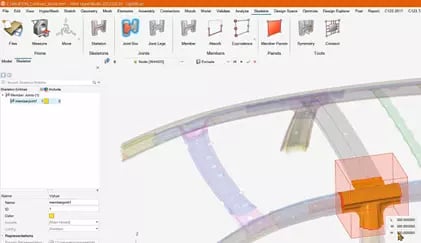 Fig 5: Skeleton Modeling reduced order model
Fig 5: Skeleton Modeling reduced order model
Visualization
While HyperWorks includes the industry leading preprocessor, HyperMesh and a robust solver deck including Altair OptiStruct and Altair Radioss, the new interface also gives some additional options in terms of the post processing stage. In addition to that, the new graphics engine provides smoother and more realistic visualizations. The graphics engine is also more scalable, allowing users to work with larger models without sacrificing performance.
Using Altair HyperView, users now have
- Upfront Loader – Find critical regions of model based on a plotted result (asynchronous/multi-threaded)
- Notes – Add textboxes to include critical comments before sending for approval.
- Section Cut Enhancements – measures can be defined on cross section nodes for measuring distance along paths for more accurate results. See Fig 6 below.
- Idle Mode – quick and easy model interrogation.
- Animation Enhancements – User keyframe animations for creating complex visualizations.
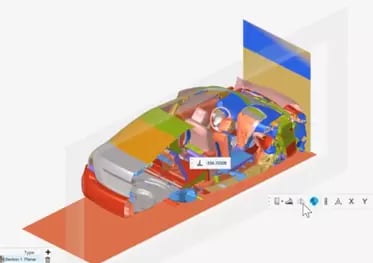
Fig 6: Section Cut measurement of vehicle assembly.
There are many more benefits to jumping into the new interface, including Dark Mode, project workspace optimization, and more. The new HyperWorks GUI represents a significant improvement over the previous version. TrueInsight is here to support you along the way. If you have any questions as you transition, check out the resources below:
- Altair How-To YouTube
- TrueInsight YouTube
- TrueInsight Technical Support Email: [email protected]
