5 Time-Saving Tips with Altair SimLab
In this post we look at 5 productivity enhancements that are included in Altair SimLab and how users can take advantage.
As an engineer, your time is precious. The last thing you want to waste is hours upon hours clicking through menus and fighting with your simulation software. That's why Altair SimLab is such a game-changer - it's packed with built-in features designed to save you time and streamline your workflow.
In this post, we'll dive into 5 of SimLab's most powerful time-saving features. From geometry simplification to pre-built solution templates, you'll learn how to leverage SimLab's capabilities to boost your productivity and get more done in less time.
Simplify Your Geometry with a Few Clicks
One of the biggest timewasters in any simulation workflow is dealing with complex geometry. The more intricate your model, the longer it will take to mesh and solve. That's why being able to quickly simplify your geometry can be so impactful.
With SimLab, users have a few options on how to approach this. With the first option, simply highlight the body you want to modify and right-click in the margins to access the menu. Choose "Select Features", then from a list of feature options you can choose the type of feature you want to remove - in this case, we'll focus on holes. This option is great if you have features that fit into certain size parameters you want to find, rather than just a blanket of every hole. Once you've made your selection, head over to the Geometry ribbon and click the "Minus Hole" option to remove the holes from the selected bodies.
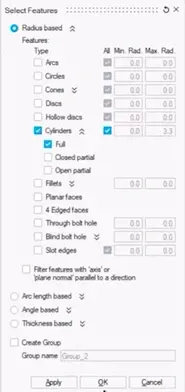
Fig 1: Select Features Menu
The second option is to bypass the “Select Features” workflow and go straight to the “Minus Hole” icon and choose All holes. This is perfect if you don’t need to choose specific size parameters and want it to scan your model and fill all holes.
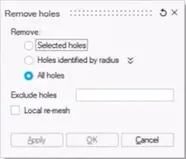
Fig 2: Remove Holes option menu
You can see it applies a mesh to your newly filled hole, you can selectively remesh just the areas you've modified, rather than the entire model. This targeted approach can shave precious minutes off your simulation setup time.
Quickly Check and Clean Up Your Mesh
Once you've simplified your geometry, and mesh is created how do you know if your mesh is high-quality and ready for analysis?
On the Mesh ribbon, you'll find an icon labeled "Quality Check". Click it, and SimLab will scan your mesh and provide a detailed report on key parameters like element quality, aspect ratio, and more. You can even set custom limits for these metrics to ensure your mesh meets your specific standards.
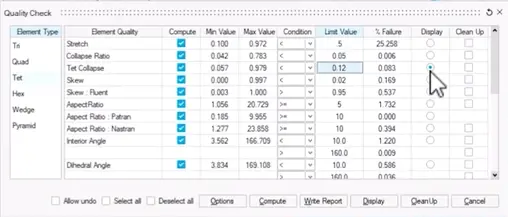
Fig 3: Mesh Quality Check Parameters
If SimLab finds any problem areas, it makes it easy to fix them. Just check the "Display" and "Cleanup" boxes, then hit the "Compute" button. SimLab will highlight the problematic elements and automatically clean them up for you. No more manually scouring your mesh for issues.
Detect and Resolve Intersecting Meshes
One of the trickiest problems to spot is intersecting elements within a mesh. When your geometry is complex, it can be nearly impossible to visually identify where your mesh is overlapping.
SimLab has a solution for that. On the Mesh ribbon, you'll find an "Intersecting" icon. Click it, and SimLab will instantly highlight any areas where your mesh is intersecting.
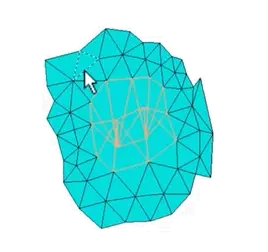
Fig 4: Intersecting mesh example
From there, it's just a matter of selecting the problematic elements and hitting delete. SimLab will remove the intersections, which will leave a hole in the mesh. The SimLab's "Fill" tool makes it easy to patch those up, ensuring your model is ready for analysis.
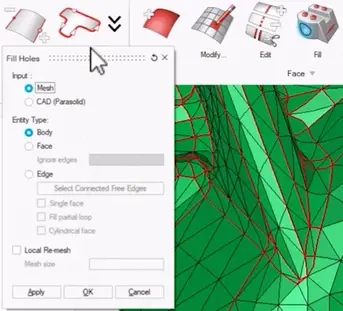
Fig 5: Fill Holes menu options
Leverage Pre-Built Solution Templates
One of the most powerful time-saving features in SimLab is its library of pre-built solution templates. Rather than having to manually configure your simulation setup from scratch, you can simply select the template that matches your application and let SimLab walk you through the workflow to set it up.
For example, let's say you're working on a battery thermal-electric simulation. Instead of painstakingly defining all the different components of the battery pack, their materials, and their interconnections, you can just choose the "Battery Thermo-Electric" template from the Solution ribbon.
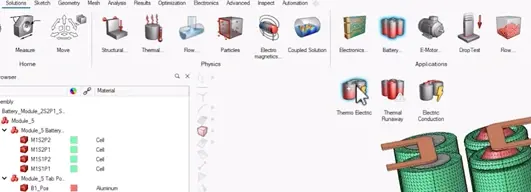
Fig 6: Solution Ribbon
SimLab gives options to set up the application-specific parameters. For this study that includes things like Identifying the Battery Pack and components, Circuit Model and configure the appropriate boundary conditions. All users need to do is apply a few parameters to match their specific design and run the analysis.
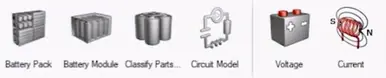
Fig 7: Application-Specific variables
These pre-built templates cover a wide range of applications, from structural analysis to electromagnetics. You can save your own custom templates to be reused in future projects, further streamlining your workflow.
Easily Create Complex BGA Arrays
Last but not least, let's talk about SimLab's built-in Ball Grid Array (BGA) feature. If you've ever had to design a BGA component for a PCB, you know how tedious and time-consuming the process can be. But SimLab makes it a really simple process.
On the Electronics ribbon, you'll find the BGA tool. Here, you can quickly define the array parameters - the BGA type, the pattern, the ball size and pitch, and more.
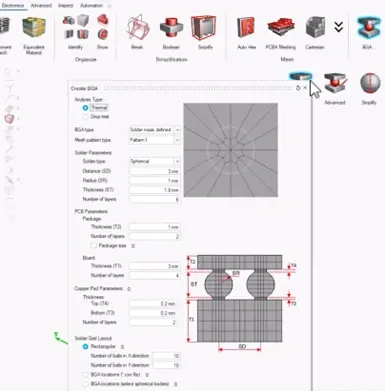
Fig 8: BGA creation options
SimLab will then generate a 3D model of the entire BGA assembly, complete with the board, copper pads, and individual solder balls. No need to model each ball individually or try to figure out the right spacing and alignment. SimLab handles it all for you, saving you hours of work.

Fig 9: 3D Model of BGA
As you can see, Altair SimLab is packed with features designed to streamline your simulation workflow and help you get more done in less time.
- Simplify your geometry with a few clicks to reduce simulation time
- Quickly check and clean up your mesh to ensure high-quality results
- Detect and resolve intersecting meshes with SimLab's powerful tools
- Leverage pre-built solution templates to save time on setup and configuration
- Easily create complex BGA arrays with SimLab's dedicated BGA feature
If you have any other questions about SimLab or want to take a deep dive into the tool, let us know.

