How to Automatically Parse Log Files for a Managed License
Learn how to automatically parse log and usage files from your Managed Altair One account in this post.
One of the great advantages of the Altair license is its flexibility to use multiple products without having to purchase additional modules or licenses. Additionally, the Altair license is completely floatable and allows users across the country to access a company license pool. As a result of this it can be very important for companies to understand how their Altair Licenses are being consumed. Log files have traditionally been the method to see how a license is being consumed. Within an Altair Log File, it will give tons of information about the license being checked out (i.e. type of license, user, how long it’s being checked out, etc.).
The classical process to read these log files is through a manual parse method, and that method is shown here. However, with the latest updates to the Altair platform, these log files are now automatically parsed and created on Altair One. In today’s blog I am going to walk through the process of how to export a parsed log file automatically!
Accessing the Automatic Parser on Altair One
Our first step is to log on to Altair One to access the automatic parser. It should be noted that if you have an on-premise network license you will need to parse your log files manually, since log files for on-network licenses are not stored on Altair One. So, let’s log in to Altair One to begin the process! After you log in to your Altair One account, click on the human icon at the top right of the page and then select Managed License, as shown in Figure 1.
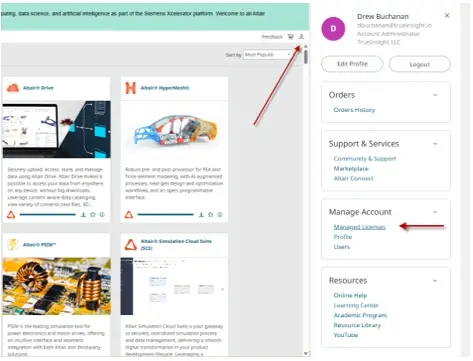
Figure 1: Selecting Managed License on Altair One
Immediately after clicking on the managed license, it will bring you to the managed license screen. With an Altair One account its important to note there are different types of account types on Altair One, we break down the different account types here. To view the parsed log files, you will need to make sure you have admin rights in your Altair One account. On the managed license screen, you will see a number of tabs in the main graphical window, we want to click on the option that says “Usage logs”, as shown in Figure 2.
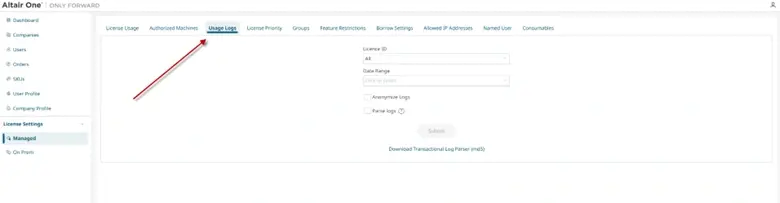
Figure 2: Usage Logs Main Screen on Altair One
On the Usage Log screen, it will prompt you to select the Date range, and we will select the Last 30 days, but there is a custom date range if you wish to see an extended date range. With the latest update to the Altair platform there is now a checkbox which will parse the log files automatically for you. It will automatically parse them and place them into a .CSV. So, let’s select a date range and make sure the Parse Logs box is checked. When you select the new Parse logs box, it will prompt you to select the Duration Units and other custom options. The Duration Units option defines how it will show the log file in terms of time units. In our case, I am going to select minutes and just leave the Post Process box checked (Figure 3). After clicking submit, the automatically parsed log files will be sent via email for download. The email it will be sent to will be the email the Altair One account is registered with.
Figure 3: New Parse Log Settings on Altair One
Visualizing the Automatically Parsed Log Files
I was able to receive the Parsed Log Files via my email, and I can open the zip file to visualize all of the log files from the past 30 days. It’s important to note that when I open the folder there is now a new folder called parsed_output in addition to the general log files. This new parsed_output folder is the result of the new automatic parser on the Altair One platform, this folder contains all of the log files automatically parsed. When I click on this folder, I see that every day I selected has automatically been parsed and put into a .CSV file for me to visualize (Figure 4). I did not need to run any command scripts, like I used to have to do before. This new method is completely automatic for us!
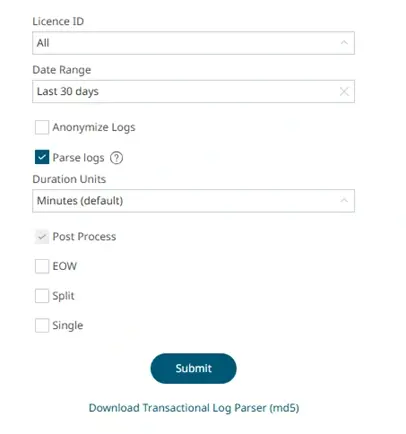
Figure 4: Output of Automatic Parser Via Altair One
I am going to open one of these .CSVs to visualize the parsed file. Immediately when I open the file, I notice that the parser has automatically grouped everything into its appropriate columns. With the Altair License Log file, it has a lot of information ranging from when the License is checked out, to software, to user, to computer string, etc. All this vital license information is shown in Figure 5.
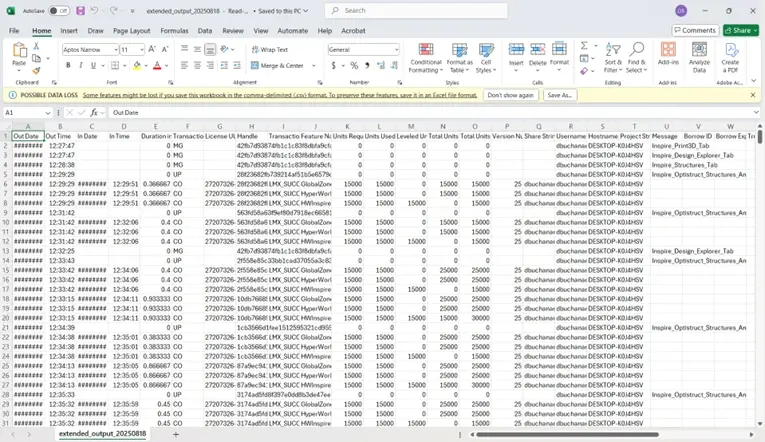
Figure 5: Example of CSV from an Automatically Parsed Log File
With the automatic parsed .CSV file, the format is done in a way that it can take advantage of Excel pivot tables. Altair was smart to parse data with column headings, so even though we have lots of columns with vital data we can use a pivot table to organize it more clearly for us. After I create the pivot table, I I organize results by: “license checked out and user name” and this is shown in Figure 6. In a matter of minutes, I could see what engineers were using what tools at my company and for how long. The traditional process to do this, was a bit more labor intensive!

Figure 6: Pivot Table Results of Parsed Log File
With the new Automatic Parser on Altair One, users can easily understand their license usage in a matter of minutes vs the old manual method! If you have any further questions on the new automatic parser or any other Altair solution, please reach out to us here at TrueInsight!
