How to Add Users to your Altair One License Pool
Check out this blog post by Drew Buchanan showing you how to add users to your Altair One portal. Altair One is your one stop shop for all things Altair.
With the launch of Altair One, the ability to activate licenses has never been easier. An Altair One hosted license means that Altair users no longer have to rely on license files or dongles for when they deploy Altair solutions1, rather Altair software licenses can be activated on the Altair One web portal though a simple username and password. Since hosted license activation is done via the Altair One portal, user creation and license access can also be controlled via the web portal. In today’s blog I am going to go through the process of how to add users to an existing Altair One Hosted license account.
Step 1: Log into your Altair One Account
The Altair One portal is the location where users can download all Altair Software, manage licenses, find resources on learning and information, and get support for all Altair products. Our first step is to log in to Altair One with our Altair One username and password via the sign in button shown in Figure 1.
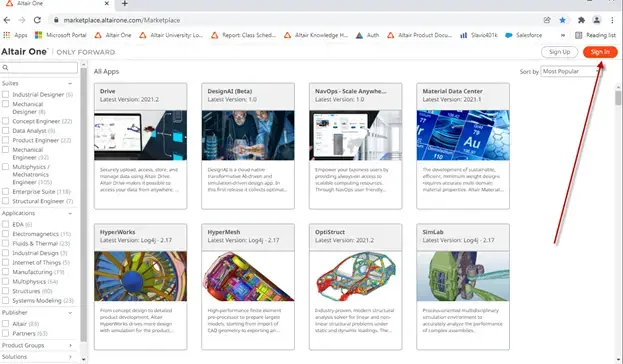
Figure 1: Altair One Portal Login
Once you click on the sign in icon it will prompt you for your username and password, fill out your login information and sign in. As soon as you are signed in, you will see a human icon in the top right corner, click on the human icon (red arrow in Figure 2) then click on Hosted licenses (red box in Figure 2).
1. Note existing server license files or standalone licensing options are still available.
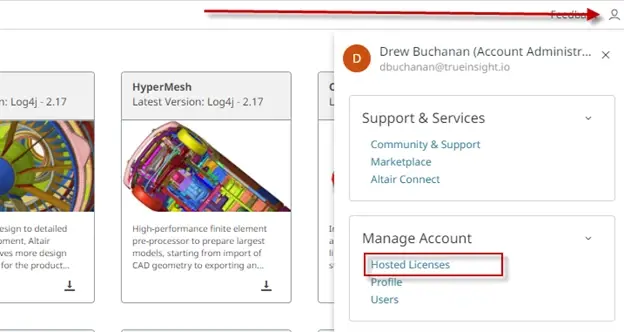
Figure 2: Hosted License Location
Step 2: Add User to Altair One Account
After you click on the Hosted Licenses tab it will take you to the main Dashboard on the Altair One Hosted License portal. The main screen of the dashboard will display your company’s active number of consumed Altair Units, as well as the remaining time left on your license. In my case for my company, we are currently consuming 15 units and we have 338 Days until my license expires as shown in Figure 3.
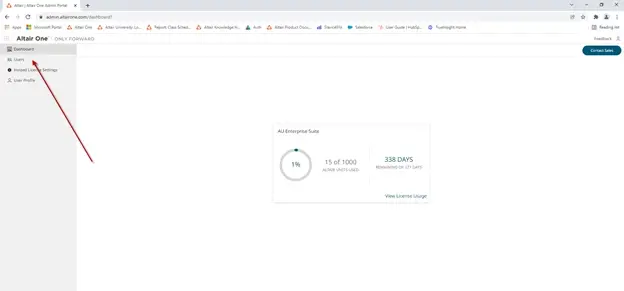
Figure 3: Altair One Hosted License Dashboard
In this case I want to add another user to my license pool. I can do this by clicking on the Users button shown in red in Figure 3. The beauty of Altair One, is I can add or remove as many users as I want. To add a new user I just need to click on the add user icon in the top right portion of the page, shown below in Figure 4. It should be noted that only administrators on the Altair One account have the power to add or remove users. You can specify who you want your company administrator to be when your acquire your license. Here at TrueInsight, I am one of the administrators so I can easily add or remove users to our company license pool.

Figure 4: Add User for Hosted License
After I click on the Add User button, a dialogue box will pop up where I need to key in the new user information. I will just key in my new user’s information and then hit submit (Figure 5). After hitting submit, an automatically generated email will be sent to the user to activate their Altair One account. Once this account is activated, the user will be a part of the company’s Altair license pool.
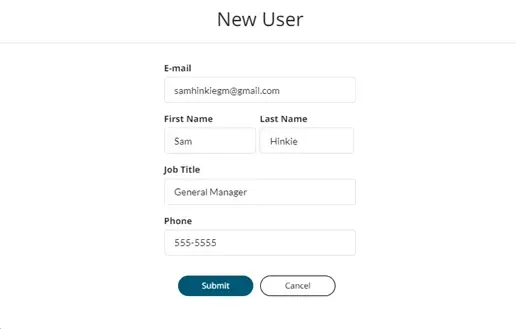
Figure 5: New User Information
Step 3: Remove License Access for User
As easy at it is to create new users for your company license pool, it is just as easy to remove users from your license pool. The process to remove a user involves you logging back into the Altair One portal and then clicking on the Users link (Figure 3). Clicking on the user link will bring you to all company users, in our case I am going to remove the new user I just created. I just need to click on the trash can icon next to the user, and then confirm I want to delete this user. After doing this, the user will no longer have access to our company Altair One license pool.
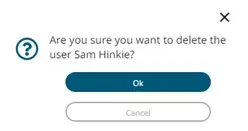
Figure 6: Remove User from Altair License Pool
As you can see the process to control your Altair licenses is very easy with Altair One! I am thankful for how easy it is to control and set my companies license without having to create a complicated license server. For more information on Altair One please reach out to us here at TrueInsight, and we will be happy to answer any questions you may have on Altair or Altair One.
