How to Export Altair CFD Results to Paraview
Did you know you can export Altair CFD results to external post-processors? In this post we show you how.
One of the most important things to an engineering analyst is the ability to postprocess data efficiently, and to demonstrate what is happening in a scenario. Within the Altair Suite, there are several great post-processing tools to visualize results. In addition to the Altair post-processing tools, many of the Altair Simulation tools enable users to export simulation files to external post-processing tools. One such tool is Paraview, which is an advanced post-processing tool for CFD visualization that is heavily used in the CFD space. In today’s blog I am going to walk through the process of exporting an Altair CFD simulation log file from Altair SimLab to Paraview!
CFD Model
Our first step, prior to export, is to have a useable CFD file we can export to Paraview. In my case, I am going to model an intake manifold in Altair SimLab. For this model, hot air flows through the four inlet faces, and exits at the outlet pipe. The goal of this CFD scenario is to see the effect of the fluid pressure gradient as well as the thermal gradient. The result of the CFD case in Altair SimLab is shown below in Figure 1.
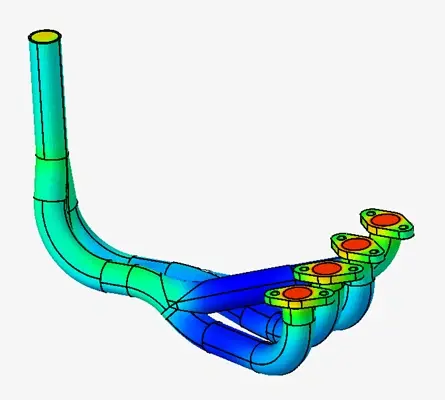
Figure 1: Intake Manifold Results
Through utilizing Altair SimLab’s post processing we can clearly see the temperature, velocity, and fluid flow results of the pipe. Additionally, we can visualize the fluid flow through streamlines and other integrated Altair Integrated Post-Processing Results. However, in many cases analysts are presenting their results to customers that may not be current Altair customers. Thus, the ability to export a results file to view in a free CFD viewer like Paraview is of great importance to many of our customers. Let’s jump into exporting our results file to Paraview!
Exporting to Paraview
With our model successfully run in SimLab, we can now begin the process of exporting to Paraview. Our first step is to load our results file in SimLab, and then to go to the results ribbon in SimLab. After doing this, we can click on the drop-down results box shown in Figure 2. In the drop-down box you will see several options, however, in our case we wish to open the option: AcuOut. AcuOut is a tool that converts Altair CFD log files to a variety of formats, both internal (HyperView) and external tools (i.e Paraview).
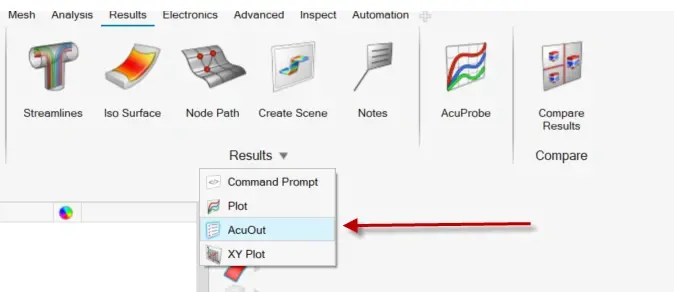
Figure 2: Loading AcuOut in Altair SimLab
Immediately after clicking on AcuOut, a separate program will open. Note, AcuOut is part of the Simlab installation as well as the HyperMesh CFD installation. So, if you are running your CFD models in HyperMesh CFD, you just need to open up AcuOut in the results pane of HyperMesh CFD. When AcuOut opens, you will just see a blank box. The reason being is the log/results file are not automatically loaded in AcuOut. To open the results in AcuOut, go to File> Open and then select the log file you wish to utilize.
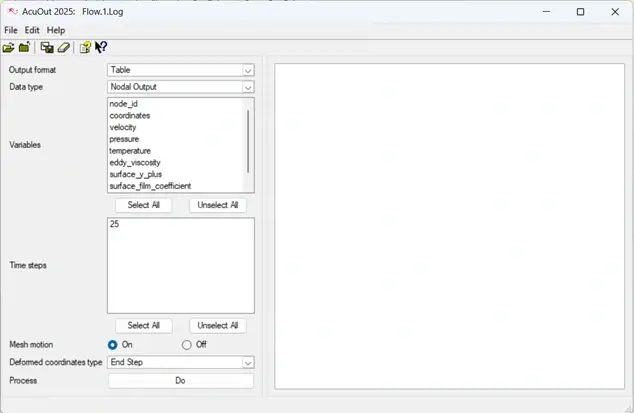
Figure 3: AcuOut with the Intake Manifold Results Loaded
With our results file loaded, we now need to export it to Paraview. We can do this by clicking on the Output Format box and then selecting EnSight which is the output format for Paraview(Figure 4). We can see in this output box there are several formats which automatically convert the Altair log file to various output formats. Like I mentioned previously, we could even convert a log file here to an H3D file (Altair HyperView Format), or CSV for excel. So not only can AcuOut export to external tools, it can also utilize Altair specific or Microsoft specific tools in the export options.
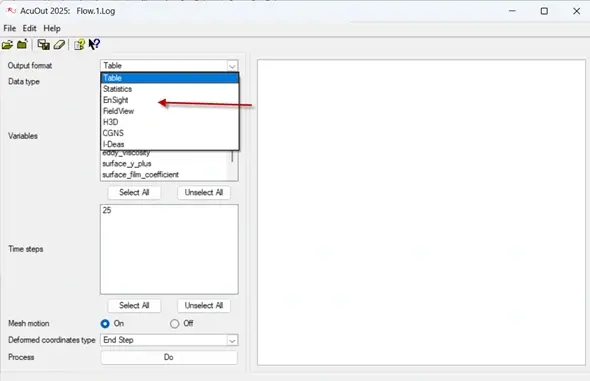
Figure 4: Specifying Paraview Output Format
After specifying the output format, we need to specify the Data Type, Variables, and Time step. In our case, we want to include all the nodal output, so we will keep Nodal Output as our Data Type. We want to include all the variables, as we wish to view all these results in Paraview. This specific CFD case was steady state so there is only one Time step. However, if we had multiple time steps we could select different Time steps. All of options we have selected are shown in Figure 5. Once these options are selected, we can hit “Do” on the Process at the bottom of the AcuOut box.
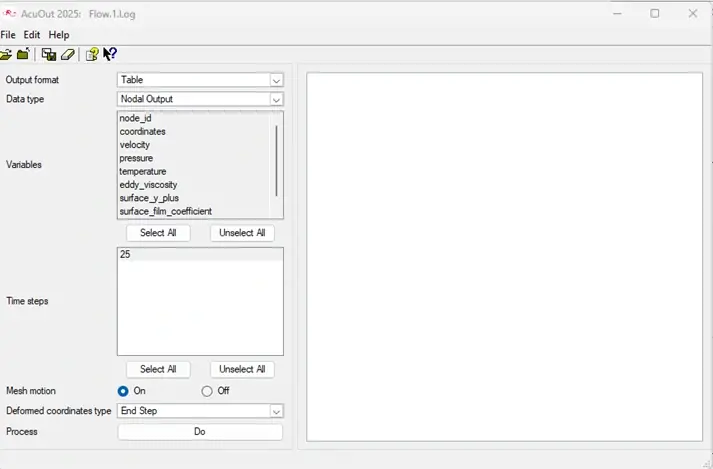
Figure 5: Specifying Remaining Settings for Output to Paraview
Immediately after hitting the Do button next to process, AcuOut will begin the conversion based on the settings you have specified. In our case we are converting our Altair CFD log file, to a compatible format for EnSight Paraview. When the process is completed, you will text in the main text box of AcuOut (Figure 6, left image). The new output file format will be automatically placed in the folder where the log file is located. In our case this will be a .case file which is the Paraview compatible format (Figure 6, right image).
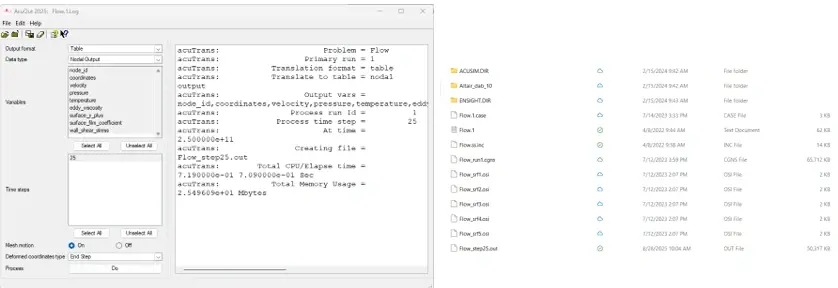
Figure 6: Left, Success of File Export in AcuOut and Right, File Directory showing new Case file for Paraview
Loading Result in Paraview
Now that our Altair CFD file has been converted into a Paraview results file, we can load and visualize the results in Paraview! To open the file in Paraview, we just need to click on the case file that was generated during AcuOut. After loading the case file in Paraview, we see our intake manifold, as well as all the results plots we can post process (Figure 7).
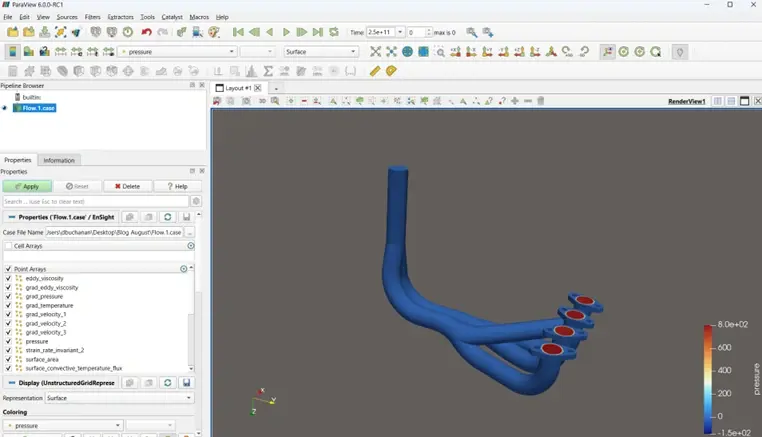
Figure 7: CFD Result in Paraview
Now that the result is imported successfully into Paraview, I can take advantage of all the post-processing tools available within the Paraview interface. I hope this blog has illustrated how to convert an Altair CFD result file using AcuOut for import into Paraview! If you have any further questions on Altair SimLab or any Altair Solution, please reach out to us here at TrueInsight.
