Ways to Create or Modify Geometry using Altair Inspire
Over the last five years, Altair has added features for creating and modifying geometry within Inspire. Check out this post to see some of the ways how.
While Altair Inspire is more commonly known for its simulation and topology optimization capabilities, it also includes quite a few techniques for creating and modifying geometry. While it may not be as robust as some of the standard CAD tools in the industry, it has been catching up quickly over the last few years. In this post, we will look at the different techniques that Inspire offers to create and modify geometry.
Basic Shape Creation
One of the most fundamental ways to create geometry in Altair Inspire is through sketching. Users can draw 2D shapes like lines, circles, rectangles, and more complex curves. These sketches can then be extruded or revolved to create 3D models. Construction history is created along the way, making it easy to revert back to a previous step. Users are also able to remove material from solid 3D objects with tools like Cut, Shell, and Boolean operations.
With Altair Inspire Studio, which is included with Altair Units and operates from within the Altair Inspire interface, users have the ability to create traditional CAD models using 2D and 3D features. In addition to that, users can create free-form shapes commonly seen in industrial engineering along with engineering drawings.
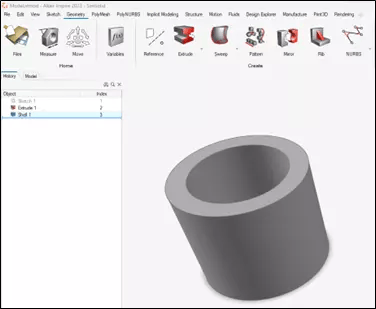 Fig 1: Screenshot showing Geometry Ribbon and Construction History
Fig 1: Screenshot showing Geometry Ribbon and Construction History
Surface Modeling
Surface modeling describes the creation of complex and smooth geometries, and more organic shapes. The toolset includes common functions such as lofting, sweeping, and boundary surface creation, enabling the creation of complex surfaces from simpler 2D sketches. Additionally, the ability to seamlessly blend surfaces together or modify existing surfaces provides a level of control that is important for many users.
Altair Inspire's surface modeling also integrates with other features of the software. For instance, designers can use the surface models as a starting point for solid modeling or for finite element analysis within the same environment.
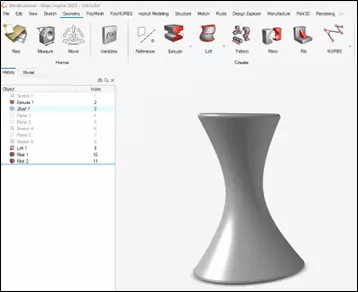 Fig 2: Shape created using Sketch, Fillet and Loft features.
Fig 2: Shape created using Sketch, Fillet and Loft features.
Topology Optimization and PolyNURBS
One of the most popular tools within Altair Inspire, Topology Optimization uses simulation to determine the most efficient material distribution for a given set of loads and constraints. This is particularly useful when looking to lightweight your design or create a more ideal strength-to-weight ratio.
Shapes created using Topology Optimization tend to be organic shapes that can be difficult to manufacture with traditional methods. The PolyNURBS (Non-Uniform Rational B-Splines) feature allows users to take these organic shapes and refine them into precise surfaces, making manufacturability more feasible.
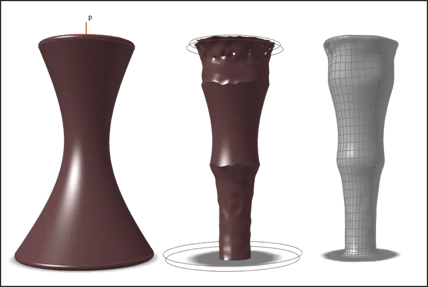 Fig 3: Shape evolution from Solid to Topology Optimized to Smoothed with PolyNURBS
Fig 3: Shape evolution from Solid to Topology Optimized to Smoothed with PolyNURBS
Repair Geometry
Inspire also includes functions that allow users to import geometry from other sources and optimize them for analysis.
- The Simplify function allows users to clean up problem areas of geometry like imprints, rounds, fillets, holes, and pockets.
- The Patch function allows users to fill in missing surfaces or remove/remake problematic surfaces.
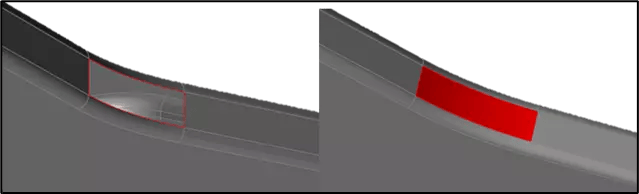 Fig 4: Before (Left) and After Patch
Fig 4: Before (Left) and After Patch
Implicit Modeling
New in the 2023 version, a new tab in the Geometry ribbon has been added allowing users to create models with implicit geometry. Implicit modeling represents geometry through defining relationships between points in space using conditions or constraints. This lets users model complex, irregular, and organic shapes that are extremely lightweight.
Specialized lattice creation tools like Surface Lattice, Planar Lattice and Strut Lattice allow users to modify parameters to create complex lattice structures. The field tool allows users to apply a gradient to the shape parameters giving more flexibility to the lattice shape creation process.
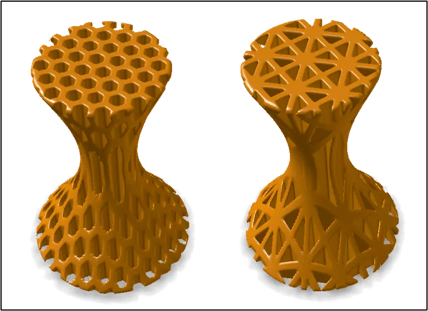 Fig 5: Examples of different lattice types that can be created
Fig 5: Examples of different lattice types that can be created
So, while Inspire hasn’t universally been known as a geometry creation tool, you can see there are quite a few features that allow users to create and modify geometry. Some of these features Inspire is leading the industry in such as topology optimization and implicit modeling.
For additional resources, we have created a playlist on our YouTube Channel dedicated to Altair Inspire. You can see it here. On this playlist, we have videos highlighting geometry modeling, engineering drawings and photo rendering, and motion optimization. If you have additional questions please don’t hesitate to let us know.
